
I’m one of those people who really loves a paper calendar. It makes my heart happy to have a cute calendar with organized little notes in it keeping me on track. It works great…for my personal life. For my teacher life, I would be totally lost without my Google Calendar.
I currently teach three different courses, over four sections. Two are online and two are on campus. Due dates are all over the place, and frankly so is my brain. My Google Calendar is one of the first things I open every day. It helps me figure out what assignments are coming up, what assignments need to be graded, and sometimes what day it is.
Can I get a witness?
Why I Love My Google Calendar
What do I love about my Google Calendar? It is color coded! This helps satisfy the creative portion of myself that I had to squash by switching to an electronic calendar. The colors are super easy to change. When you hover over the name of any calendar, three vertical dots appear. This is where you find the settings and color options.

Due date adjustments are so easy to make! As teachers, we often have to make adjustments to the schedule. Sometimes we need to reevaluate pacing to meet the needs of our students. Maybe the weather throws us a curve ball. Or half your class leaves for a sporting event. Maybe we spend two hours on the football field for a “fire drill” while the local PD runs drug dogs through the school. Whatever the reason, changes need to be easy to make.
In a Google Calendar, events can be easily dragged from one day to another. Adjusting your teaching schedule is just a click away. And if you share your calendar with your students, they can access the changes instantly! It’s beautiful.
Sharing A Google Calendar With Your Students
I make my school calendars public. There is no sensitive information on them so I am not concerned about any privacy issues. You can choose which calendars you want to share. Maybe you want your personal calendar private and your class calendar shared. Simply click “Settings and Sharing” for the specific calendar you want to share. Then check the “Make available to public” checkbox.
This allows me to share a link for the calendar with my students. If they download the Google Calendar app, they can access the class calendar from their smart phones. They can even receive notifications about class events. A few notes about how to share a calendar:
- Students will need a Google account. Our school uses gmail so they automatically have one.
- You can either “share” the calendar with each student by typing in their email address, or you can provide them with a link to the calendar. I do both.
- If you share with a link, students will need to add the calendar to their account on a computer before it will be available on their phone. They can go to calendar.google.com, log in to their account, click the plus sign next to “other calendars,” and then click “from URL.” Once they add the calendar they should be able to find it in the app on their phone.
Embed the Calendar Onto Your Course Website
I love that I can embed our class Google Calendar into the course website. My school uses Moodle and I have the calendar at the very top of the page. It is the first thing students see when the log on.
To set this up, you’ll need to get the embed code for the calendar. First go to “Settings and Sharing” for the calendar (look for the three vertical dots that appear when you hover over the calendar name). Scroll down to the “Integrate Calendar” section and look for the Embed Code. You’ll want to copy all of the embed code and then paste it as html into your website.
To set this up in Moodle, turn on editing, click “Add an activity or resource,” and then click “Label.” Expand the text options and click the coding button (see below). Paste your embed code in, click “save” and you are all set.

The Whole Horse To Water Thing…
Integrated a class Google Calendar into my website and making it available for their smart phones has been a huge help for me and my students. The vast majority of them take advantage of the technology available to them and seem to appreciate how accessible the calendar is.
Do I still have situations where students are clueless about due dates? Absolutely. Pixie dust just isn’t real. But I’ve provided them with a resource and modeled for them a way to keep track of due dates. I have tried to facilitate a path to success for them. Hopefully they’ll follow it.
What works well in your classroom? I’d love to hear from you in the comments.
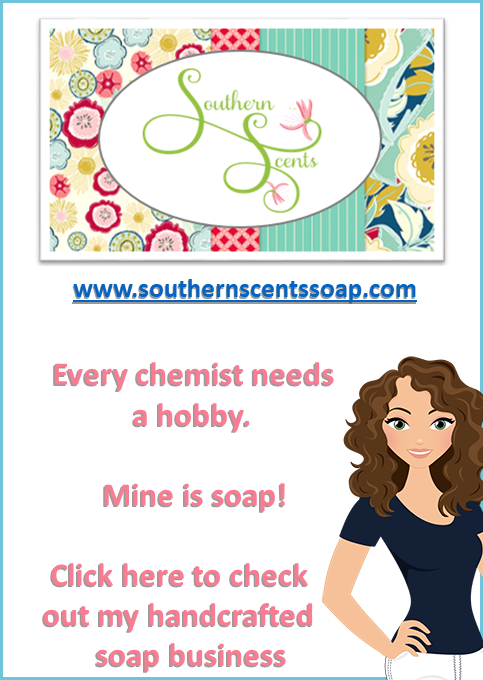
Leave a Reply